Prerequisite: You have purchased a license and received a license key via e-mail.
The same license key can be activated by the number of users that has been purchased. Each licensed user follows these steps to activate the Shared Calendar license in Microsoft Teams.
Exception: If you have purchased an organization license, only one person needs to activate the license key for the whole organization. All other users from the same tenant will receive their license key automatically through Entra ID / SSO.
Steps:
- Go to your Shared Calendar tab in one of your channels or add a new shared calendar if it is not already there.
In the Shared Calendar app, click PRO Upgrade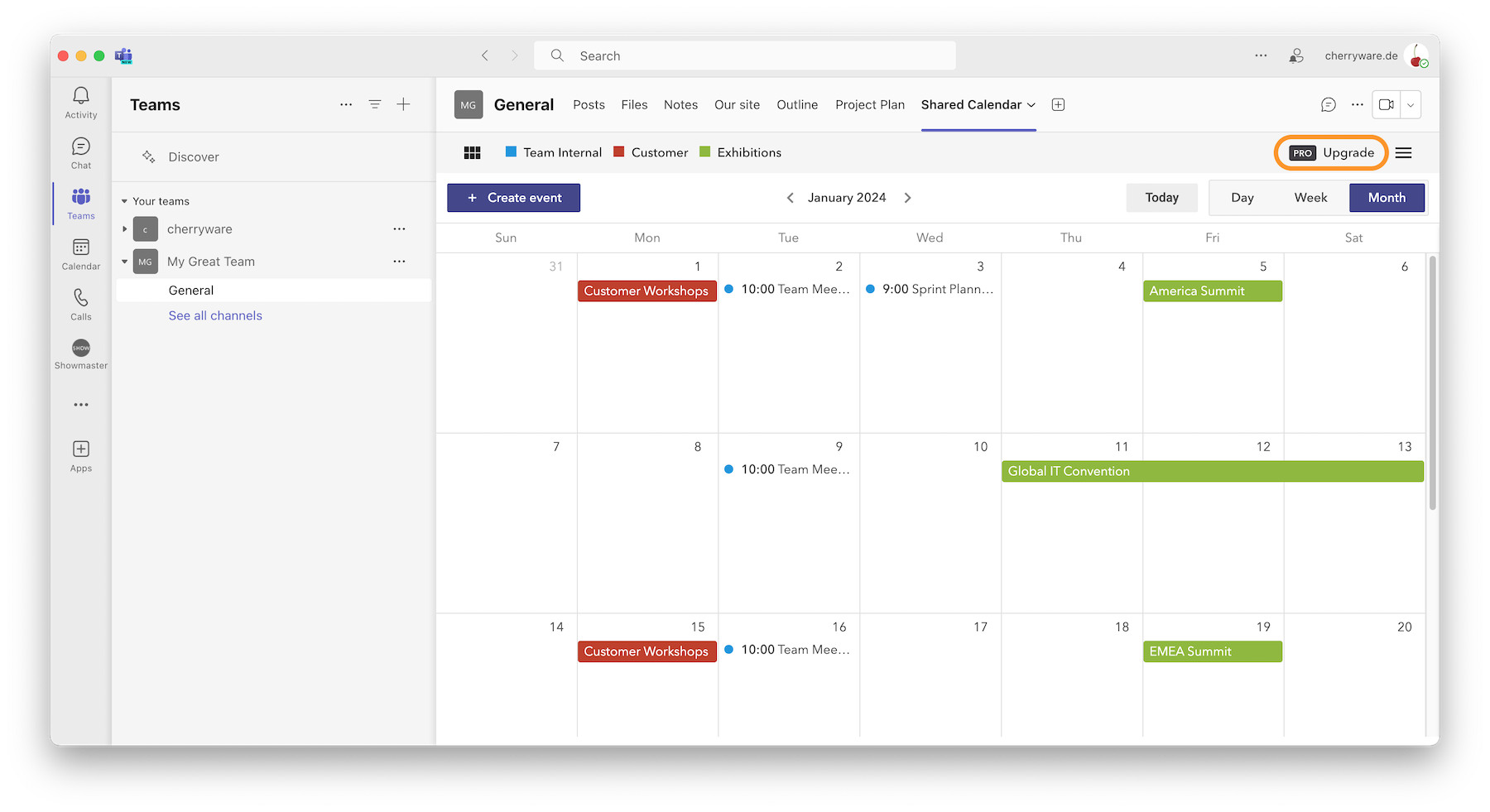
- Copy the license key into the input field.
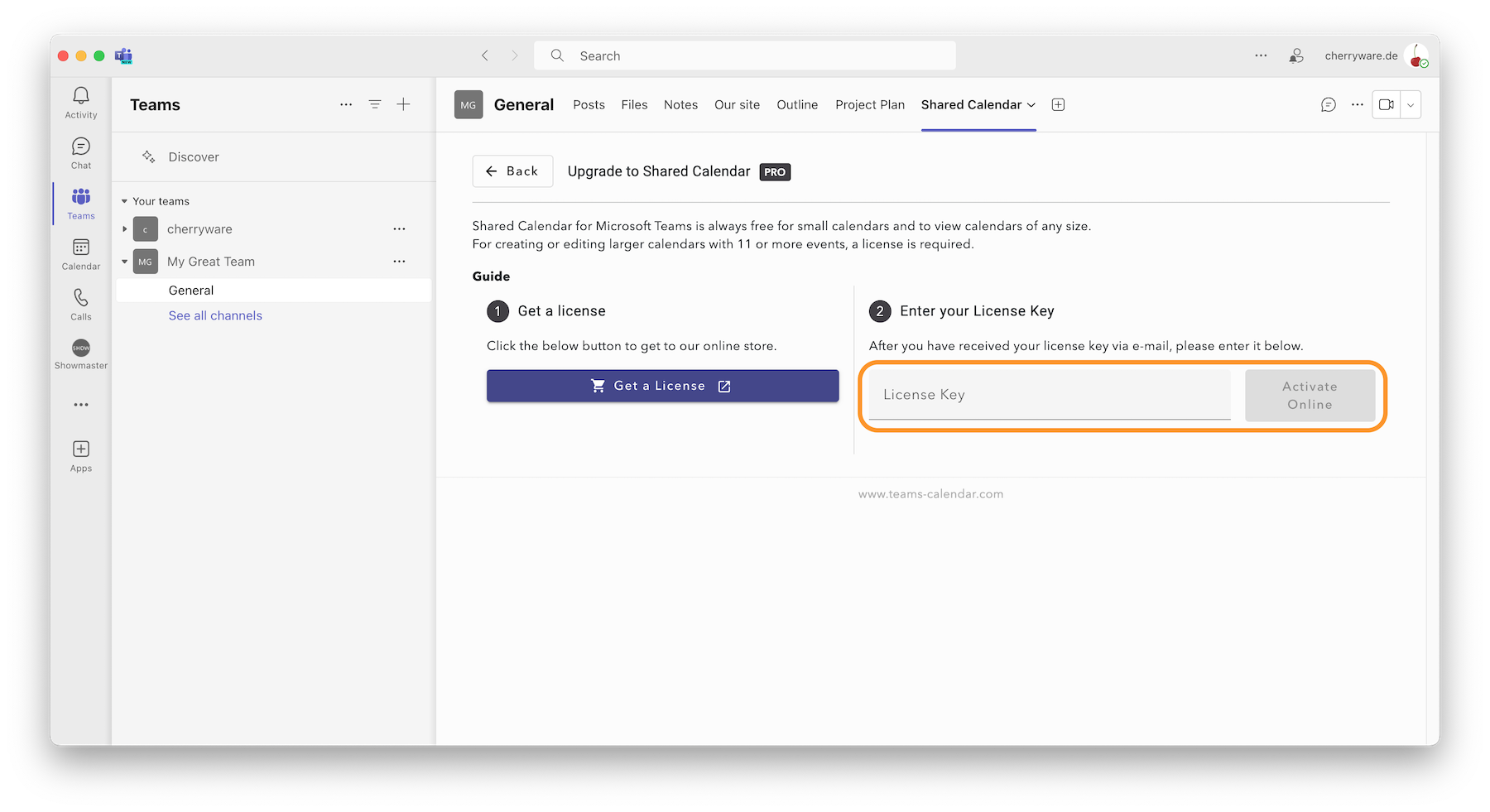
- Click Activate Online.
Done! You can create and manage as many calendars as you need.
Note: Permissions are requested afterwards to store the license key in your Teams account and to make sure it's available accross all your devices. Without providing these permission, everything will work fine as well but you will need to re-enter the license key manually on each of your devices from time to time.